Connect AI service
With GAPTEQ Assist, the most common AI services can be integrated to benefit from the artificial intelligence in the GAPTEQ front end.
In this article you can read the following content:
Create connection in the GAPTEQ-Designer
The prerequisite for using AI services in the GAPTEQ application is an existing (customer) account with one of the available AI services. Currently supported are
- Open AI Platform
- Microsoft Azure OpenAI
- Google Gemini
- DeepSeek
1. Create a connection in the GAPTEQ-Designer
Establishing a connection to an AI service is based on the same rules as establishing a connection to a database.
- Via the “Connections” tab in the GAPTEQ-Designer and the green plus symbol for a new connection, a dropdown opens which offers the option “New AI service connection”.
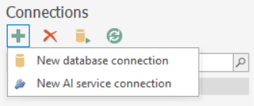
- In the next step, a wizard opens where the desired AI service can be selected.

Please note! Different login details are required depending on the AI service. This information can be found in the account settings of the respective customer accounts.
2. Retrieve required login data
The following describes how to obtain the access data for each currently available AI service.
Case 1: OpenAI Platform
The following data is required for login:
→ Deployment name (Deployment name of the AI package used - e.g. ChatGBT-4o or 4.5 - OpenAI models)
→ Endpoint (by default, can be adjusted if required)
→ API key
- Login via the following link with an existing OpenAI account: https://platform.openai.com/
- Navigate to the menu item “API keys” via your own profile and generate a new API key using the “Create new secret key” button.

Case 2: Microsoft Azure Open AI
The following data is required for login:
→ Deployment name (Deployment name of the AI package used - see Azure Portal)
→ Endpoint (by default, can be adjusted if required)
→ API key
- Login via the following link with an existing Microsoft Azure account: https://portal.azure.com/
- Use the search bar, for example, to navigate to “Azure AI services” and “Azure Open AI”.
- Select the Open AI service or create a new service using the “Create Azure OpenAI” button.

- If you click on the respective service, you will find the keys under the “Keys and endpoints” tab (only one key is required).

Tip! The “Search” fields in the Connection Assistant only play a role in connection with specially used storage accounts.
Case 3: DeepSeek
The following data is required for login:
→ Deployment name (Deployment name of the AI package used - DeepSeek models)
→ Endpoint (by default, can be adjusted if required)
→ API key
- Login via the following link with an existing DeepSeek account: https://www.deepseek.com/en
- Navigate to “API Platform” at the top right and log in with your login data
- The keys are managed under the “API keys” tab

Case 4: Google Gemini
The following data is required for login:
→ Deployment name (Deployment name of the AI package used - Gemini models)
→ Endpoint (by default, can be adjusted if required)
→ API key
- Login via the following link with an existing Google Gemini account: https://ai.google.dev/gemini-api/docs/api-key
- Log in with your Google account via the “API keys” tab and the “Get a Gemini API key in Google AI Studio” button.

- In Google AI Studio you will find the management of API keys under “API keys”
![GAPTEQ Logo links weiss.png]](https://knowledgebase.gapteq.com/hs-fs/hubfs/GAPTEQ%20Logo%20links%20weiss.png?width=223&height=54&name=GAPTEQ%20Logo%20links%20weiss.png)